Search for answers or browse our knowledge base.
In this article we explain which Social Media platform are available and how to connect with them. At the moment, ZetaDisplay supports a connection with:
- Facebook (business accounts only)
- Yammer
Because of the GDPR you’ll have to prove you have access to the account and give ZetaDisplay permission to use your account information. This can be done by creating a feed. Under Library, go to Feeds and choose +New.
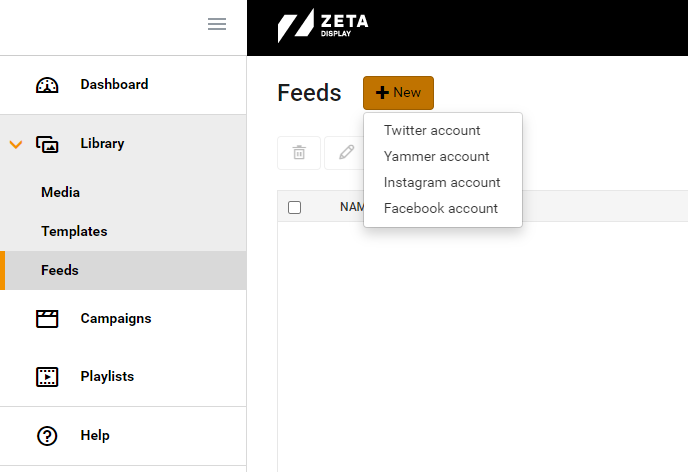
Login to your account, on which you have user rights, by filling in your credentials. The Social Media platform will ask you to give ZetaDisplay access to your account.

When the feed has been created successfully, you can create a new media-item from a standard template. Go to Library, Media and select +New followed by New from template. Choose the Social Media template of your choice.
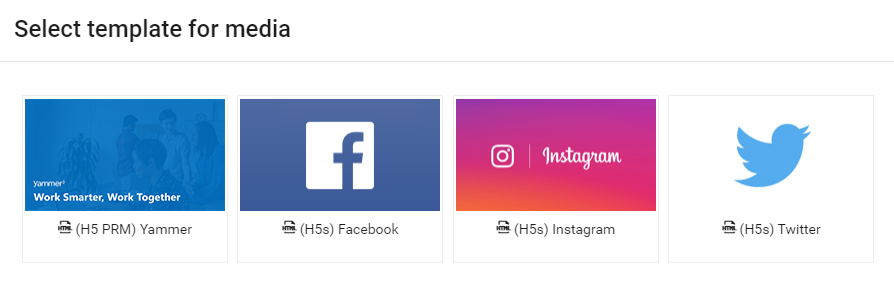
Give the template a name, select the previously created feed and check out what configuration options are available. Save your template and publish it via a campaign.
Important:
Our facebook template asks for the pagename. Your page name is the name what follows after https://facebook.com/thisismypagename.
Due to GDPR instagram can only be used to show your own account. Hashtag search is not possible. Our template requires a minimum of 14 posts on your account to work.
In the case you want to create feeds for multiple accounts of the same platform, we advice to delete you cookies in between creating the feeds.
